Ventoy là một công cụ mã nguồn mở dùng để tạo ổ USB có khả năng boot các file ISO/WIM/IMG/VHD(x)/EFI. Với ventoy, bạn không cần phải định dạng đĩa nhiều lần, bạn chỉ cần sao chép các file ISO/WIM/IMG/VHD(x)/EFI vào ổ USB và khởi động chúng trực tiếp. Bạn có thể sao chép nhiều file cùng một lúc và ventoy sẽ cung cấp cho bạn menu khởi động để chọn chúng. Ventoy hỗ trợ các Architecture: x86 Legacy BIOS, IA32 UEFI, x86_64 UEFI, ARM64 UEFI, MIPS64EL UEFI và hầu hết các hh điều hành như: Windows/WinPE/Linux/ChromeOS/Unix/VMware/Xen… Hiện nay, Ventoy đã test được trên 770 image file và hơn 90% các bản phân phối linux.
Tính năng chính
- 100% open source
- Very simple to use
- Fast (limited only by the speed of copying iso file)
- Can be installed in USB/Local Disk/SSD/NVMe/SD Card
- Directly boot from ISO/WIM/IMG/VHD(x)/EFI files, no extraction needed
- Support to browse and boot ISO/WIM/IMG/VHD(x)/EFI files in local disk
- No need to be continuous in disk for ISO/WIM/IMG/VHD(x)/EFI files
- Both MBR and GPT partition style are supported
- x86 Legacy BIOS, IA32 UEFI, x86_64 UEFI, ARM64 UEFI, MIPS64EL UEFI supported
- IA32/x86_64 UEFI Secure Boot supported
- Persistence supported
- Windows auto installation supported
- RHEL7/8/CentOS7/8/SUSE/Ubuntu Server … auto installation supported
- FAT32/exFAT/NTFS/UDF/XFS/Ext2(3)(4) supported for main partition
- ISO files larger than 4GB supported
- Native boot menu style for Legacy & UEFI
- Most type of OS supported, 820+ iso files tested
- Linux vDisk(vhd/vdi/raw…) boot solution
- Not only boot but also complete installation process
- Menu dynamically switchable between ListView and TreeView mode
- “Ventoy Compatible” concept
- Plugin Framework and GUI plugin configurator
- Injection files to runtime enviroment
- Boot configuration file dynamically replacement
- Highly customizable theme and menu style
- USB drive write-protected support
- USB normal use unaffected
- Data nondestructive during version upgrade
- No need to update Ventoy when a new distro is released
Lịch sử cập nhật Ventoy
Một số hình ảnh

Hình 1 – Menu boot Ventoy

Hình 2 – Boot to Anhdv Boot

Hình 3 – Boot to Nasiboot

Hình 4 – Boot to NHVBOOT

Hình 5 – Boot to Windows Install

Link tải về
Hướng dẫn tạo Ventoy Boot
Để tạo được Ventoy boot bạn cần phải chuẩn bị USB/HDD/SSD có dung lượng đủ cho các file ISO/IMAGE mà bạn dự định thêm vào. Trong hướng dẫn này tôi sử dụng USB có dung lượng 16GB và 5 file ISO có tổng dung lượng 13.8GB như các hình bên dưới.
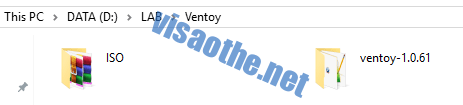

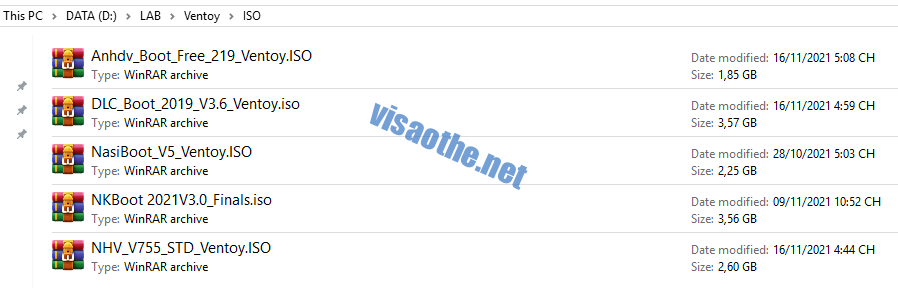

Ventoy tool tải về tôi xả nén vào thư mục D:\LAB\Ventoy\ventoy-1.0.61
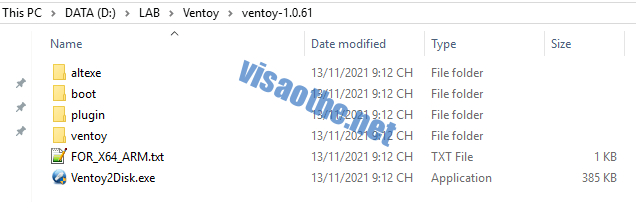

Trong folder ventoy-1.0.61 bạn chạy file Ventoy2Disk.exe với quyền Administrator
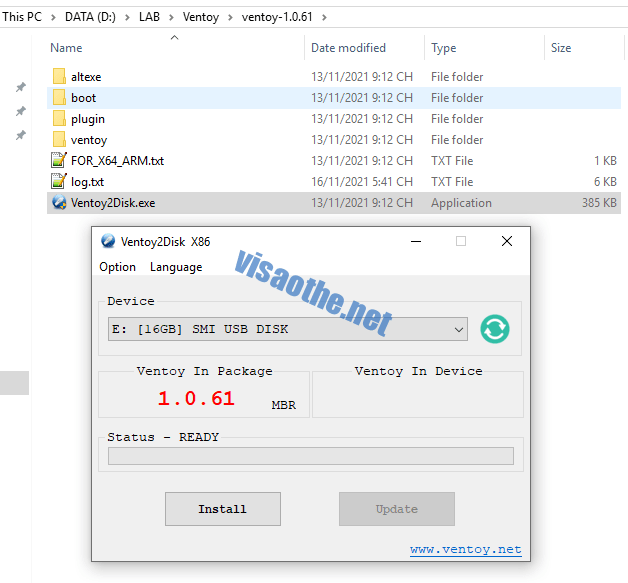

Nhấn Yes -> Yes
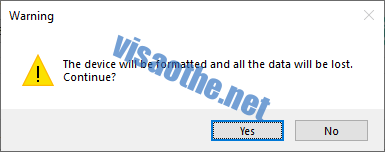

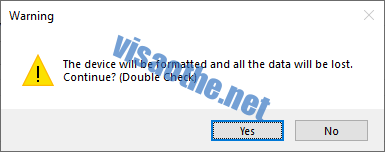

Quá trình tạo Ventoy boot đang diễn ra
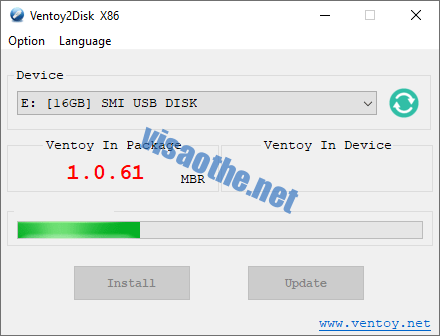

Tạo thành công
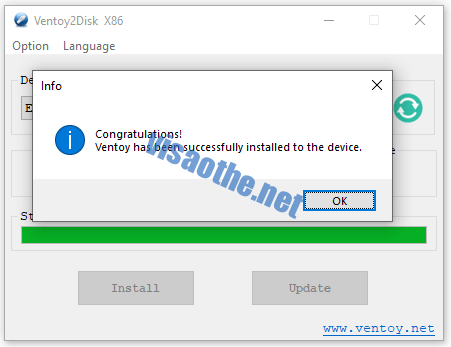

Nhấn OK và bạn sẽ thấy thông tin phiên bản ở Ventoy In Package và Ventoy In Device là giống nhau
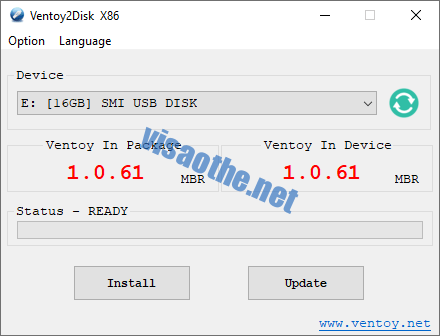

Dùng công cụ MiniTool Partition Wizard kiểm tra bạn sẽ thấy trên ổ USB có hai phân vùng được tạo ra. Phân vùng VTOEFI có định dạng FAT, dung lượng là 32MB dùng để chứa phần boot và được ẩn đi. Phân vùng Ventoy có định dạng exFAT là nơi bạn sẽ chứa các file boot sẽ copy vào.
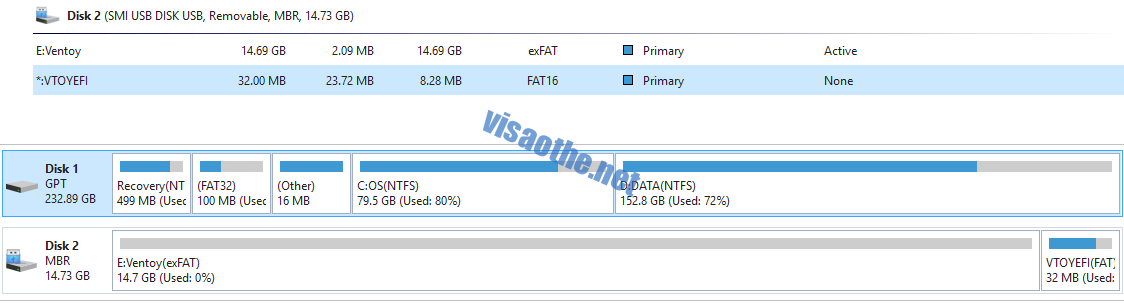

Tiếp theo tôi sẽ copy một số file ISO mà tôi đã chuẩn bị từ trước vào phần vùng Ventoy có kí tự E:
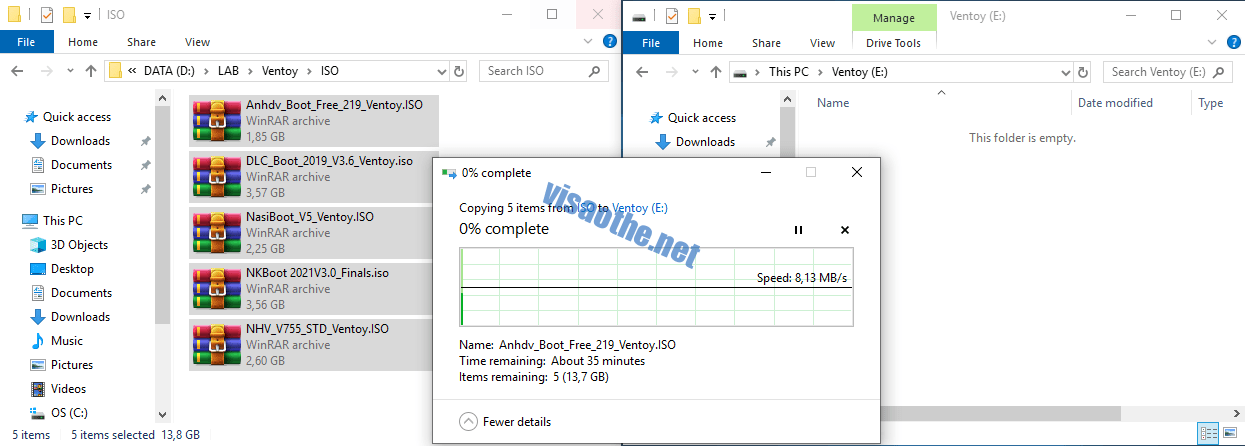

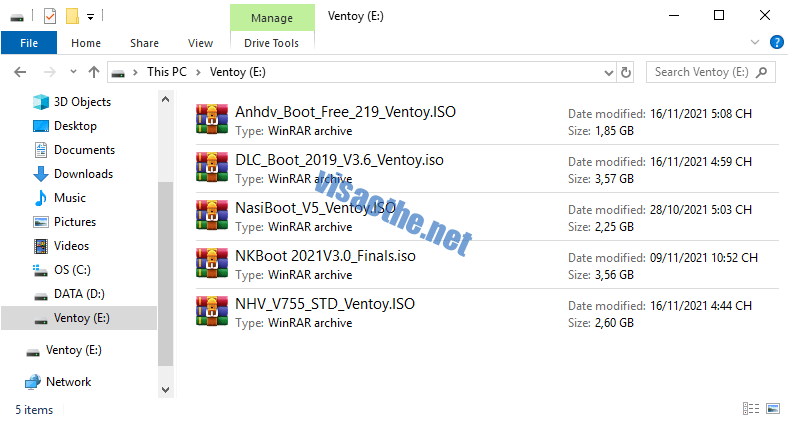

Lưu ý: Bạn có thể để các file boot này ở bất kỳ thư mục vào trong phân vùng Ventoy.
Kết quả cuối cùng
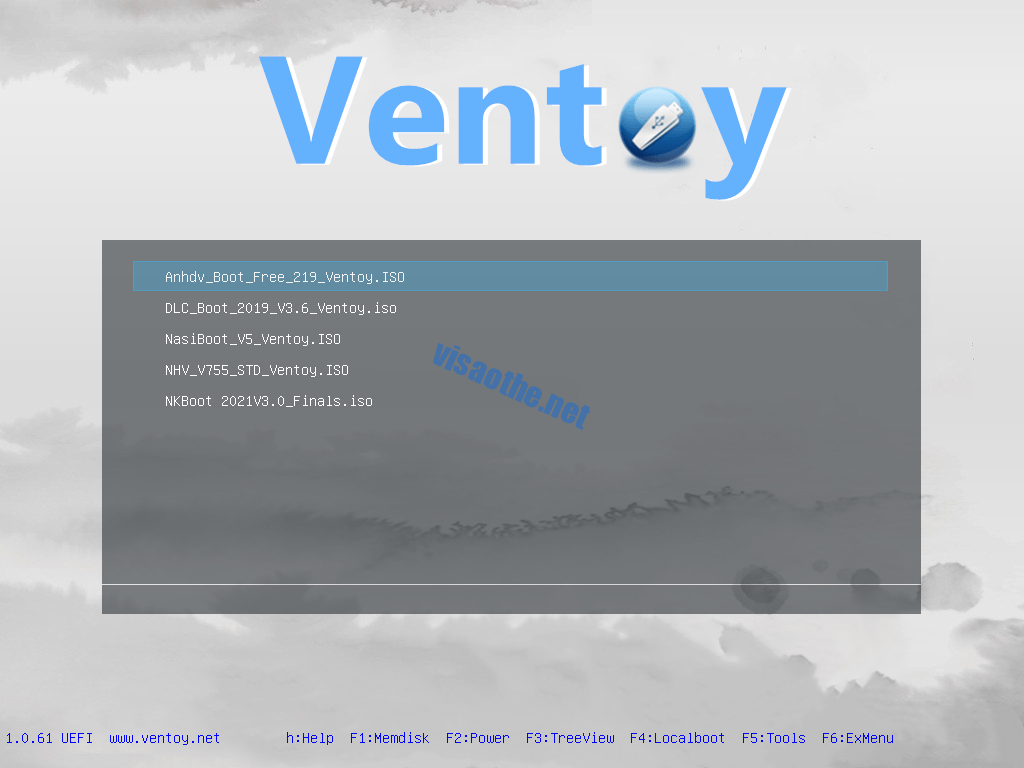

Chúc bạn thành công
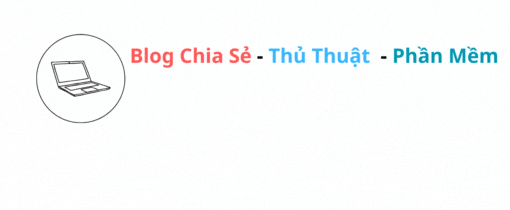


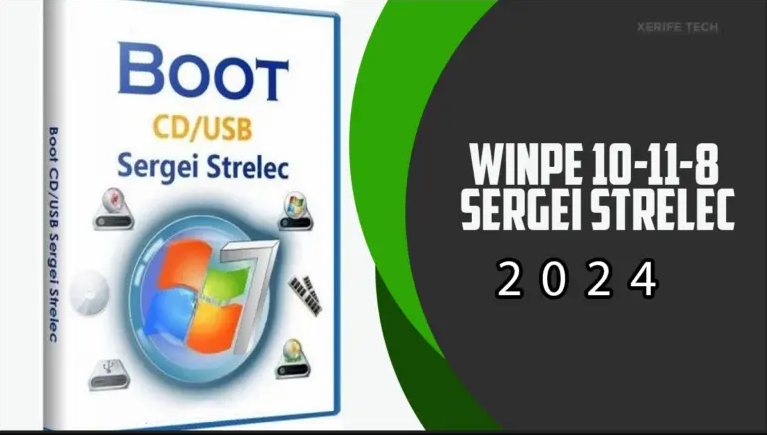
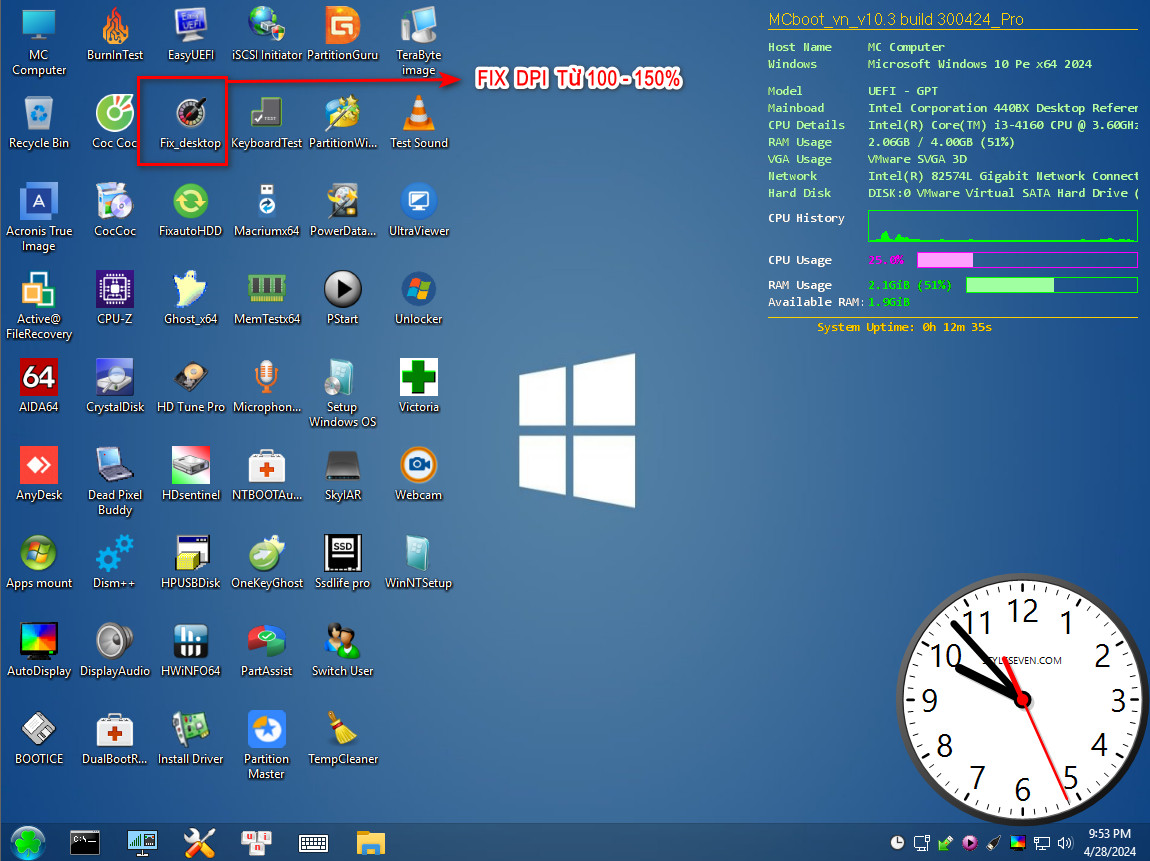
- Nội dung bình luận phải phù hợp với phong tục và văn hóa Việt Nam.
- Vui lòng thông báo lỗi link die vào bình luận để tôi có thể chỉnh sửa link hợp lý.
- Để bình luận dạng ảnh, bạn truy cập Upload ảnh tại đây.
- Nội dung bình luận phải phù hợp với phong tục và văn hóa Việt Nam.
- Vui lòng thông báo lỗi link die vào bình luận để tôi có thể chỉnh sửa link hợp lý.
- Để bình luận dạng ảnh, bạn truy cập Upload ảnh tại đây.